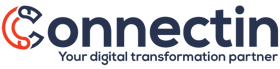How to define your HubSpot to QuickBooks Online mapping?
What is field mapping?
Field mapping is the process of defining how data fields in one system (HubSpot) correspond to data fields in another system (QuickBooks Online) during a data sync. Field mapping is essential for ensuring that data is accurately synced between the two systems.
In our HubSpot to QuickBooks Online integration, field mapping is typically used to define how data fields in a HubSpot object (such as deals, contacts, or product) map to data fields in the corresponding QuickBooks Online object (such as customers, invoices, or estimates). For example, when syncing data from a HubSpot deal to a QuickBooks Online invoice, the field mapping would define how the deal's company name, deal amount, and deal owner map to the corresponding fields in the QuickBooks Online invoice.
Field mapping is set up during the integration configuration (just after the installation of the integration). This involves mapping each field in the HubSpot objects: Contacts, Companies, Deals, Products to its corresponding field in QuickBooks Online objects Customers, Vendors, Estimates, Invoices, Purchase Orders, Bills, Item including custom fields.
Once the field mapping is defined, an initial data import between both system starts and the integration will automatically sync data between the two systems, ensuring that the data is consistent and up-to-date.
How To define a field mapping between HubSpot and QuickBooks Online?
The mapping of data fields between HubSpot and QuickBooks Online can be complex, as the two systems may use different field names or structures. Mapping the correct fields is essential to ensure data accuracy and consistency between the two systems.
To define a field mapping between HubSpot and QuickBooks Online, you need to:
-
Identify your data objects: depending on your business requirements, identify the objects that need to be mapped between HubSpot and QuickBooks Online.
-
Contacts in HubSpot can be mapped with Customers or Vendors in QuickBooks Online
-
Companies in HubSpot can be mapped with Customers or Vendors in QuickBooks Online
-
Deals in HubSpot can be mapped with Estimates, Invoices, Purchase orders, or Bills in QuickBooks Online
- Products in HubSpot can be mapped with Items in QuickBooks Online
-
-
Map the fields: For each objects, map the fields in HubSpot to the corresponding fields in QuickBooks Online. Make sure to consider any differences in field names, data types, or formatting between the two systems. Below is an initial mapping for the main HubSpot objects (Contacts, Company, Deal, Product) that will help you to start:
HubSpot Contact QuickBooks Online Customer QuickBooks Online Vendor First Name Given Name Given Name Last Name Family Name Family Name Email Primary Email Address Primary email address Phone Number Business Phone Phone Number Mobile Phone Number Mobile Phone Mobile Fax Number Fax Fax Company Company Name Company Name Street Address Bill Addr (Line1) OR Ship Addr (Line1) Bill Addr (Line1) OR Ship Addr (Line1) Postal code Bill Addr (Postal Code) OR Ship Addr (Postal Code) Bill Addr (Postal Code) OR Ship Addr (Postal Code) City Bill Addr (City) OR Ship Addr (City) Bill Addr (City) OR Ship Addr (City) Country Bill Addr (Country) OR Ship Addr (Country) Bill Addr (Country) OR Ship Addr (Country) HubSpot Company QuickBooks Online Customer QuickBooks Online Vendor First Name Given Name Given Name Last Name Family Name Family Name Email Primary Email Address Primary email address Phone Number Business Phone Phone Number Mobile Phone Number Mobile Phone Mobile Fax Number Fax Fax Company Company Name Company Name Street Address Bill Addr (Line1) OR Ship Addr (Line1) Bill Addr (Line1) OR Ship Addr (Line1) Postal code Bill Addr (Postal Code) OR Ship Addr (Postal Code) Bill Addr (Postal Code) OR Ship Addr (Postal Code) City Bill Addr (City) OR Ship Addr (City) Bill Addr (City) OR Ship Addr (City) Country Bill Addr (Country) OR Ship Addr (Country) Bill Addr (Country) OR Ship Addr (Country) HubSpot Deal QuickBooks Online Estimate/Invoice/Purshase Order/Bill Deal Name Doc Number Deal Description Customer Memo Amount Home Total Amt Amount In Company Currency Home Total Amt Currency Currency Ref/Currency Name Deal Close Date Txn Date HubSpot Product QuickBooks Item Name Name Product Description Description Product Type Type Price [CURRENCY] Price SKU SKU -
Test the field mapping: Once you have defined the field mapping, test the integration thoroughly to ensure that data is syncing correctly and accurately between HubSpot and QuickBooks Online.
-
Review and refine the field mapping: Review and refine the field mapping on an ongoing basis to ensure that it continues to meet your integration requirements. As your business needs change or your integration requirements evolve, you may need to adjust the field mapping to reflect these changes.
By following these steps, you can define a field mapping between HubSpot and QuickBooks Online that accurately syncs your data and meets your business needs.